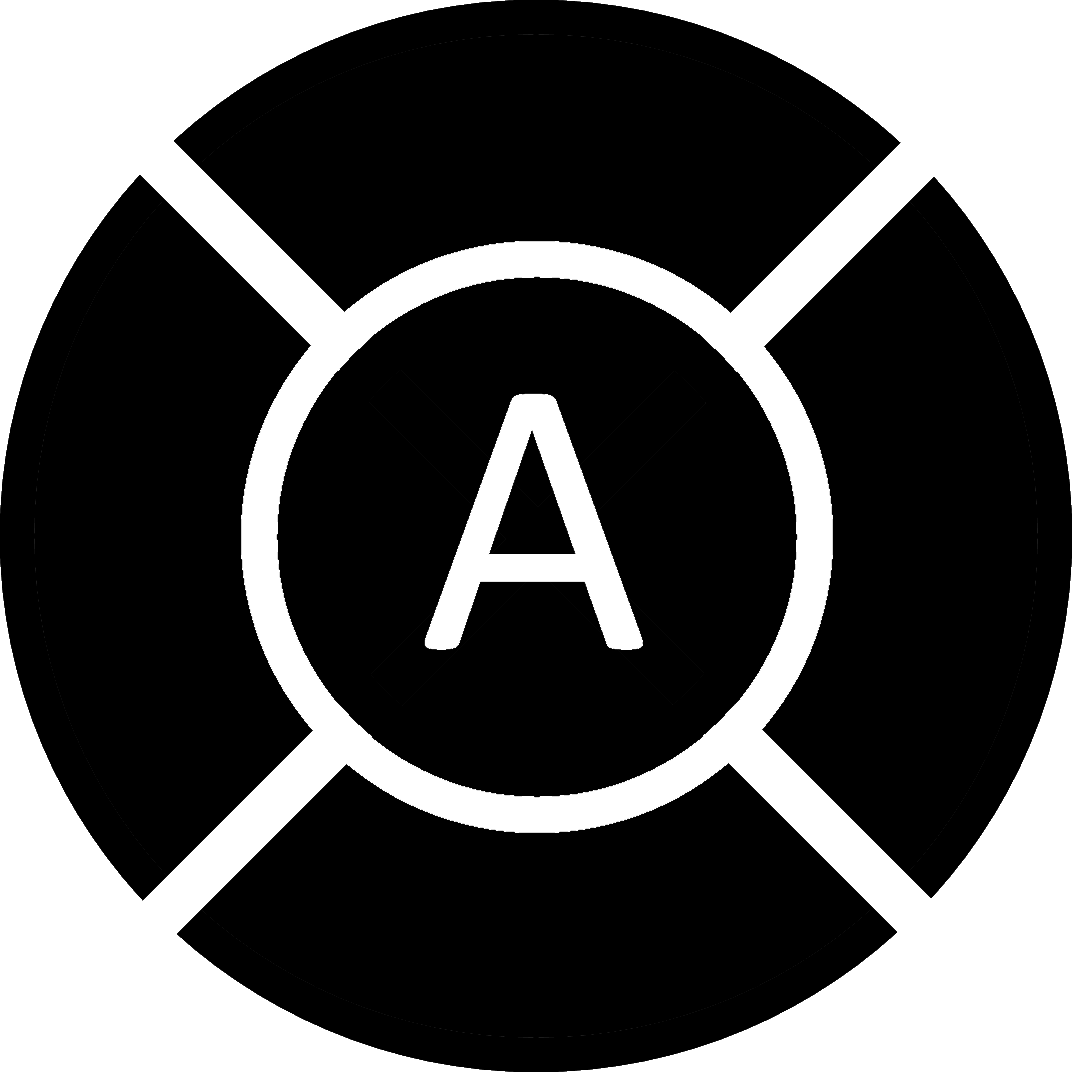
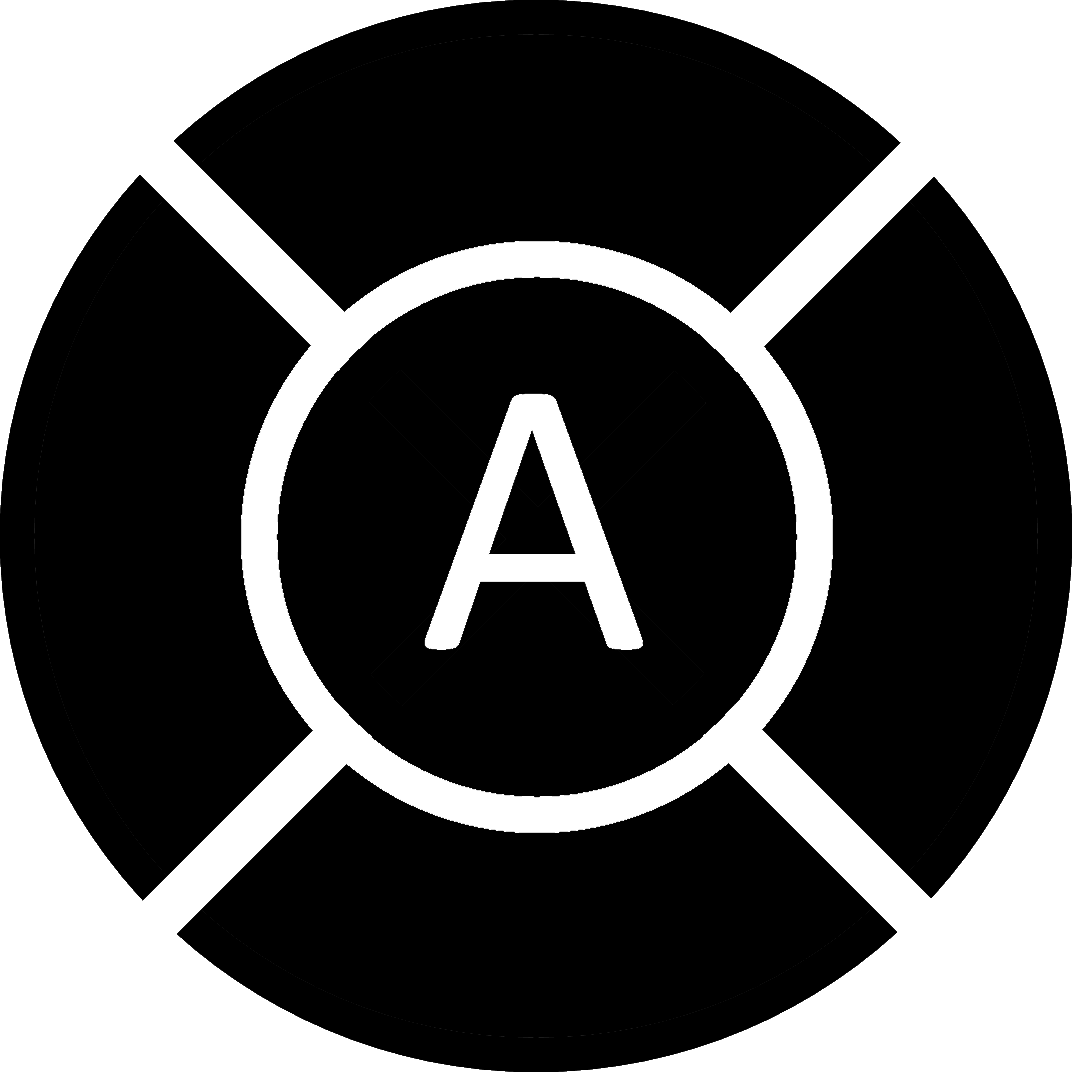
We get hundreds of emails a day asking us about filter compatibility and our position on this matter. To clear things up we will provide our official position here:
Parents, bochurim, and yungerleit be warned: A filter is a must for using these 4G phones. A person owning one of these phones without a filter is placing himself/herself in a really really bad situation. For this same reason, we provide kosher apps and not telegram, whatsapp, chrome, youtube, etc. As for which filters work with these apps, and which filter is better or worse, we do not take a position, as things are constantly changing. Please consult with your local TAG, GEDER office, Livigent, etc., to find out what your options are.
Want to get News, Weather, Zmanim, Wikipedia and more via text? Use Instatext.
It's a free service that allows you to get Weather, Zmanim, Sports, Wikipedia, Driving Directions and much more via text. Text "menu" to txt@instatext.org (Yes you can text to an email address on a basic phone, just enter the email address instead of a phone number)
Please note that this service is still in beta, as such please be patient as the InstaText team resoved all issues.
settings put secure install_non_market_apps 1adb install -g nameOfApk.apk4G Flip phones were not built to accomodate additional apps. As such, you may not find your newly installed apps where you’d exect to; in the menu. Below is a list options to rectify this issue: