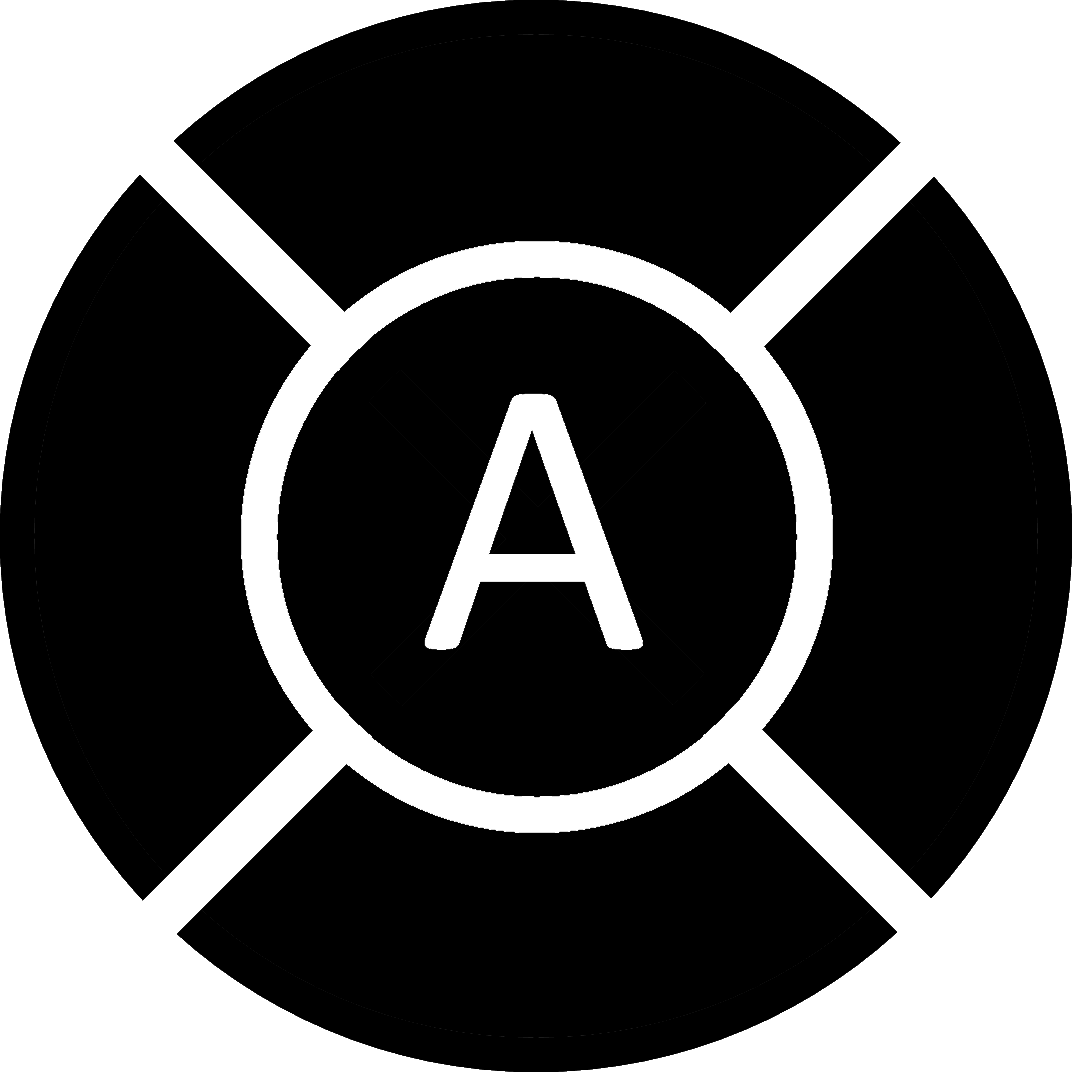
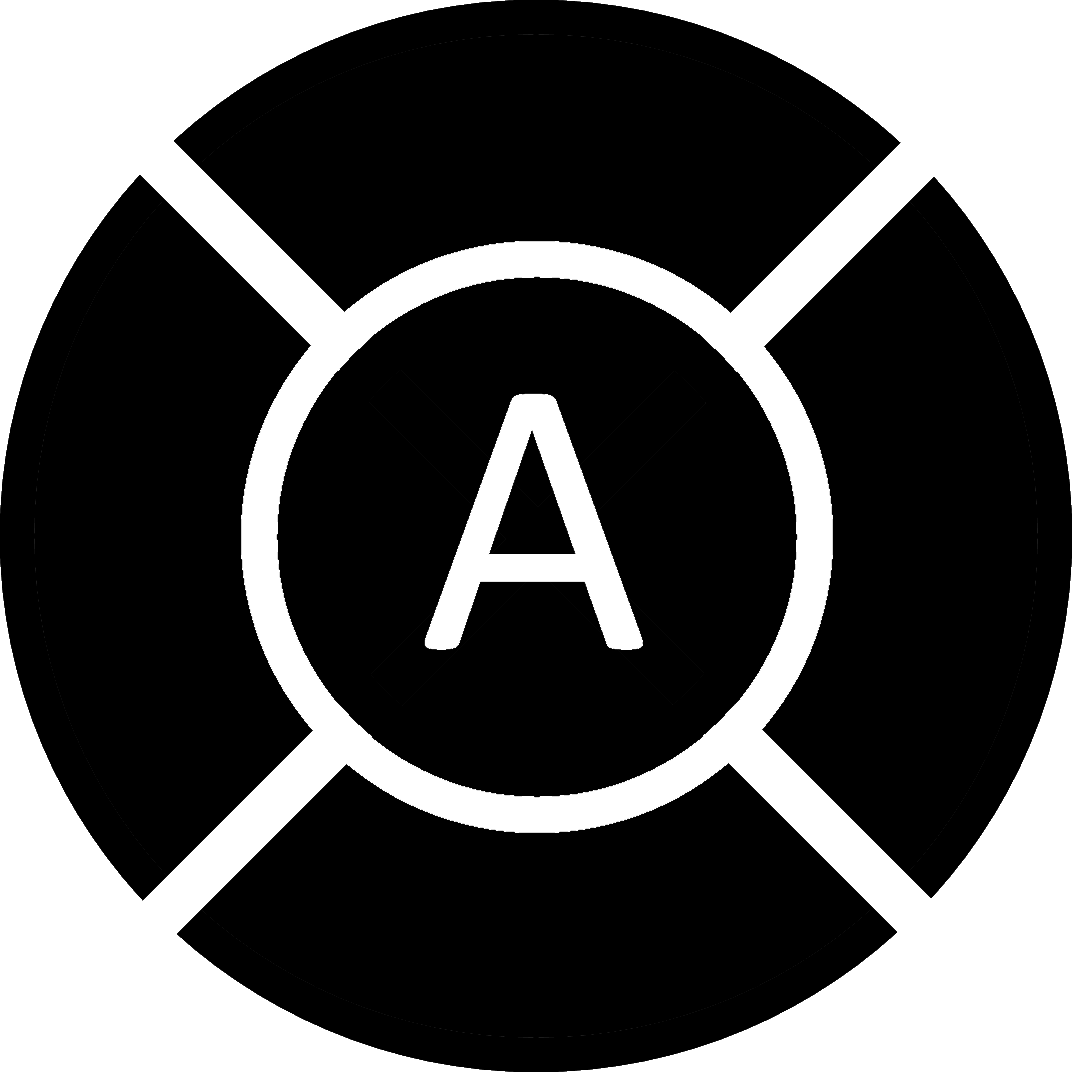
Apps4Flip has no connection with anything posted on this page and provides all information here for informational purposes only. Please do not contact us about anything posted on this page.
Apps4Flip takes no responsibility for the download or usage of any of these tools or tips. Do so at your own risk! We are not responsible for any thermo nuclear explosions, bricked devices, inexplicable transport to a dual universe, or anything else one can possibly claim to be a direct or indirect result of the download or usage of these tools and tips.
To uninstall built in applications from your 4G flip phone, perform the following:
adb shell pm list packages and figuring out which package name matches the app which you want to uninstall.adb shell pm uninstall -k --user 0 my.packagethat.iwanttouninstallHere are examples of applications that come with the phone:
adb shell pm uninstall -k --user 0 com.android.browseradb shell pm uninstall -k --user 0 com.lge.emailadb shell pm uninstall -k --user 0 com.vzw.hss.myverizonadb shell pm uninstall -k --user 0 com.vcast.mediamanageradb shell pm uninstall -k --user 0 com.lge.hotspotlauncherUse SCRCPY which shows your phones screen on your computer and lets you use your mouse and keyboard to interact with the phone screen. Download for it by searching “github SCRCPY” on google and going to the releases section.
Note: 4G flip phones which do not contain video codecs such as the Kyocera Cadance will not work with SCRCPY.
For all you need to know about obtaining, installing, and running ADB; click here to get to a xda developers guide.